
When your own testing is completed, and you want to publish your app for further testing or for production use, select your app in the Apps Dashboard and click the Publish button.
Alternatively, from the Apps Workspace, select your App and click the Publish button  . Or, from the App Designer, select the File menu and the Publish option.
. Or, from the App Designer, select the File menu and the Publish option.
|
Note that before publishing your app, the Link button is disabled. |
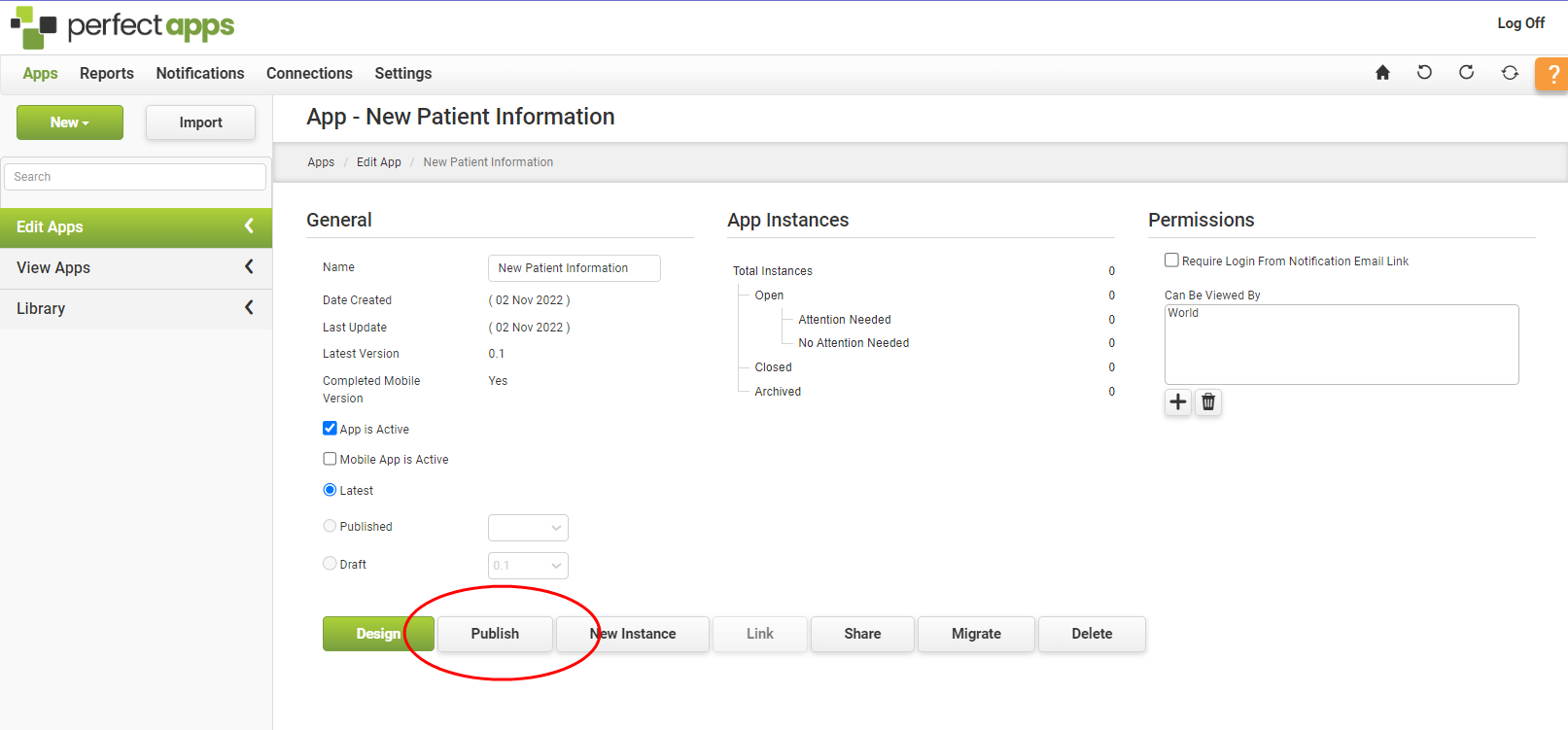
Once the app has been published, the Link button will be enabled. Click the button to see all the code you might need to generate a new app instance.
Link |
A static link that can be shared between all users. When pasted into a browser bar, this link will open a new instance of the app.
|
HTML Link |
A static link placed within HTML tags. These can be placed directly on an HTML-formatted web page.
|
Embed |
Code to use if you want to embed your app into a webpage.
|
Preload |
This is also code to use if you are looking to embed your app into a web page. This code will ensure that the app is pre-loaded before the page is shown. This might be particularly useful for large apps that take a little longer to load.
|
External Call |
An advanced feature that is explained here: External Callback
|
See Also: Report Design - Getting Started
Return to: App Design - Getting Started, QuickStart Tutorials

