
The Navigation Panel provides a list of the app pages, behaviors and objects.
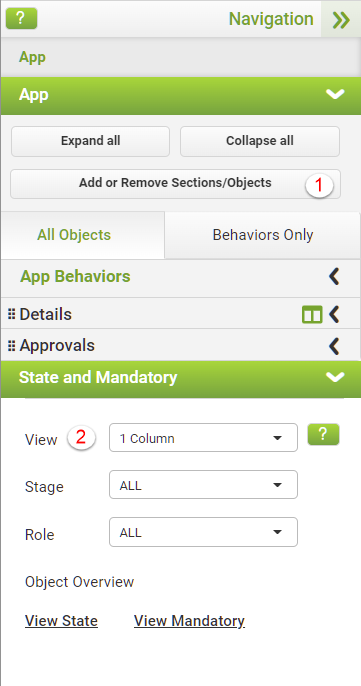
When you select a page from the list, the behaviors and app objects for that page are presented.
Click on the drill-down arrows for more detail.
The State and Mandatory section allows you to control access to field objects and indicate when input is required or mandatory. (See Limiting User Access to App Fields for a more detailed description of the State and Mandatory functions.)
In addition to the above and specifically in Mobile Design mode you can:
1.Use the Add or Remove Sections/Objects button to re-open the Mobile App Wizard to work with sections and objects.
2.Use the View drop-down to view the app in the canvas in One or Two Columns.
You may also drill-down into the different pages, columns and objects to view the different behavior events and what behaviors might be attached to them. Do be aware that some behavior events, such as mouse over and away, are not supported on a mobile device and these behaviors will be highlighted in the navigation panel.
|
Behavior events with a strike-through in black signify that event is not supported in mobile design and that there are no behaviors associated with that event. Behavior events with a strike-through in red signify that event is not supported in mobile design but that there is a behavior already associated with that event. |
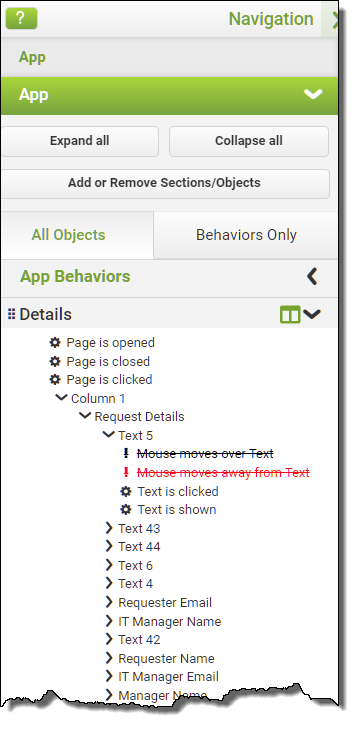
See also: Mobile Layout - Canvas
Return to: Mobile Design

