
The Mobile App Wizard is triggered the first time that the mobile icon ( ) is clicked or if it's clicked after a new object has been added to the app. At other times the Mobile App Layout mode will be opened directly.
) is clicked or if it's clicked after a new object has been added to the app. At other times the Mobile App Layout mode will be opened directly.
The Mobile App Wizard allows you to optimize your app design for viewing on a mobile device one step at a time.
The first screen in the wizard would normally be the help screen, unless you have chosen not to show this at start up.
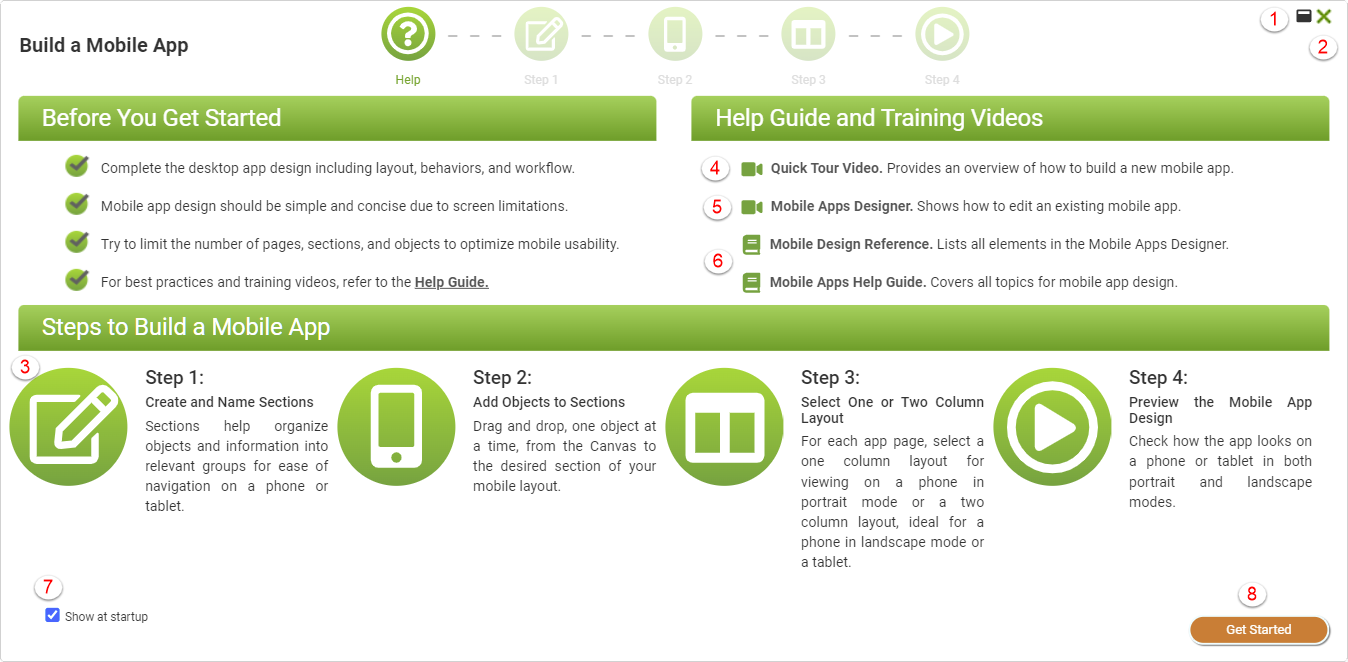
From this screen there are a number of options: (Please refer to the red numbers in the screen-shot above)
1) Maximize or minimize the wizard screen.
2) Close the wizard. There are no changes to save on this screen but on subsequent screens you will be prompted to save any changes made.
3) Review the wizard steps.
4) Watch an overview video of the Mobile Apps Wizard.
5) Watch an overview video of the Mobile Apps Designer.
6) Open the help guide topic.
7) Choose to show this screen when the wizard starts.
8) Proceed to start the wizard steps.
The first step in the Mobile Apps Wizard is to Create and Name Sections
Return to: Mobile Design
