
 |
Once an app is deployed into active production, using the Delete function can cause you to lose all previously collected app data and previous versions. |
|
To delete an app or versions: |
1.Select the app in the Edit Apps tree. 2.In the detail area of the app, click Delete. The Delete dialog is presented. 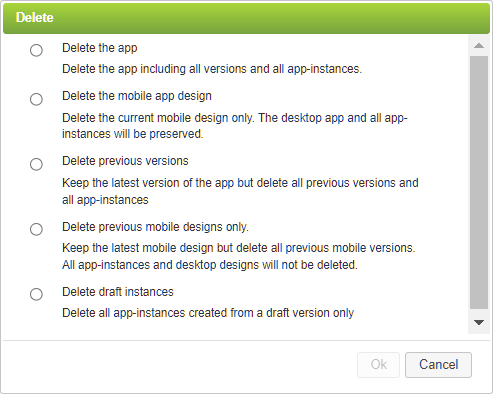 3.Select from the following options: •Delete the app - The app is deleted along with all its versions and app instances. •Delete the mobile app design - The Mobile Design of the app is deleted but the desktop version and all app instances are preserved. •Delete previous versions - The latest version is retained, and all other previous versions are deleted along with all of their app instances. This means that all published versions and the app instances associated with those versions will be deleted. This moves the app from a "published" to an "unpublished" state. Once you publish the app again, the app instance numbers will be reset to "0". The newest submissions on the latest version of the app will begin back at instance number "1". For additional detail on publishing your app see the Publishing and Deploying your App topic. •Delete previous mobile designs only - The latest Mobile Design version is retained, and all other previous Mobile Design versions are deleted. All desktop versions and all app instances are preserved. •Delete Draft Instances - Select this option to delete only app instances that were created with unpublished versions of the app. For more information on draft instances, see the Testing Your App Using Draft Instances topic. 4.Click OK to perform the deletion or click Cancel to close the window without deleting. 5.If you clicked OK, you are presented with a confirmation screen. For some delete options you will be asked to confirm your request before clicking OK again, for others just click OK again. 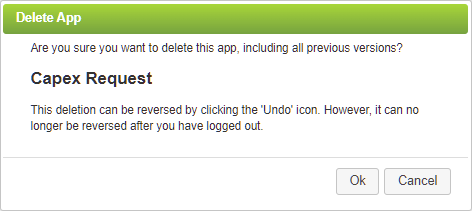 |
Deleting Apps or Instances (3 min) |
Apps, or individual instances of an app, can be deleted by the app owner. Learn how to do this by watching this tutorial video. |
Return to: Working with Versions, Designing an App


