
Sometimes when you are building or editing your app, you may want to check your work and test your changes. While you could do this by publishing the app and clicking Create Instance on the Dashboard and submitting an instance, you would be creating actual instances that could affect reporting later. Also, if you are working with a live app, by choosing to publish while you are still making design changes, you are potentially exposing existing app users to unproven edits.
The preferred method for testing apps is to the use the Draft option under the Version section of the app details on the Dashboard.
|
To put the app in draft mode: |
1.Go to the Edit Apps area. 2.Select the app in the Edit Apps tree and from the Private or Shared folder. 3.Choose Draft under the General section and then select the minor version number to use from the drop-down. 4.Click New Instance. While the app is in draft mode, any new instances will be created as drafts. Draft instances are stored but are not included in reports based on the app. Draft instances are shown in italics on the different areas of the PerfectApps system. 5.You are prompted to choose how to handle notifications associated with this app while in draft mode. You can choose to redirect notifications to yourself. Make the selection and click OK to proceed to the new draft instance. 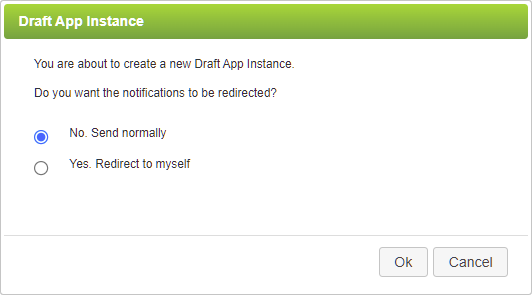
6.Once testing is complete and the version has been published as a main version, you can delete the draft instances from the system. Use the Delete button and select Delete Draft Instances. 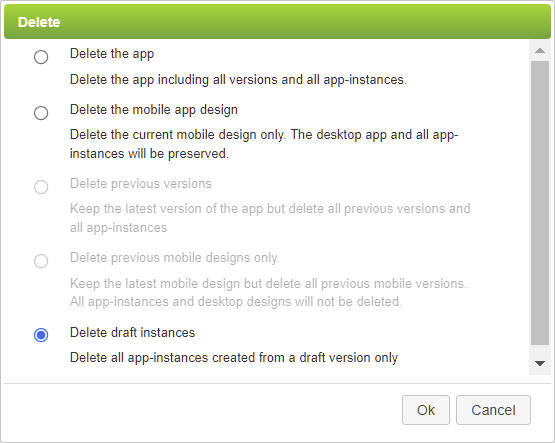 |
Testing / Version Control (5 min) |
PerfectApps provides a way to modify your app and test those modifications without affecting the current version of the app. Watch this tutorial to learn more about this. |
See also: Providing Users with a Link to Your Published App
Return to: Publishing and Deploying Your App, Designing an App


