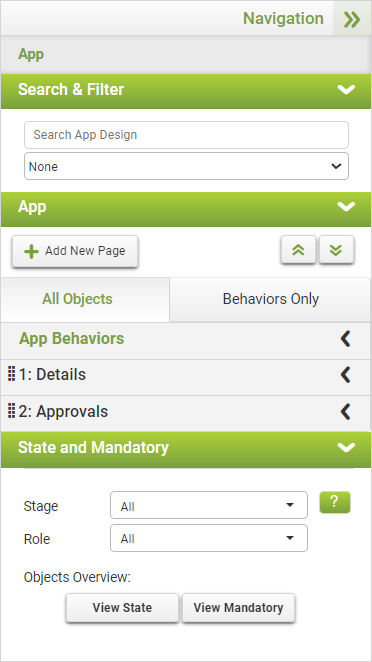The object states overview provides a matrix view of all app objects and their states as the user/roles will see them at the various workflow stages. From the overview, you can view the object states for any role/stage combination.
|
To view the field state overview: |
1.With an app loaded in the App Designer, under the State & Mandatory section of the Navigation Panel, the Stage & Role drop-downs contain the available workflow stages and user roles. 2.To view the app field states for a particular workflow stage and role combination, select options from the Stage and Role drop-down lists. To view the field states for all stages and all roles, leave the default selections.
3.Click View State to view the states associated with that stage/role combination. 4.Click View Mandatory to view the required fields for that stage/role combination. |
See also: Marking as Mandatory
Return to: Limiting User Access to App Fields, Designing an App