
Notifications are typically sent because an app instance requires someone's attention. The Notifications Dashboard shows you notifications that have been sent to you and the Notifications overview page shows any notifications requiring your attention.
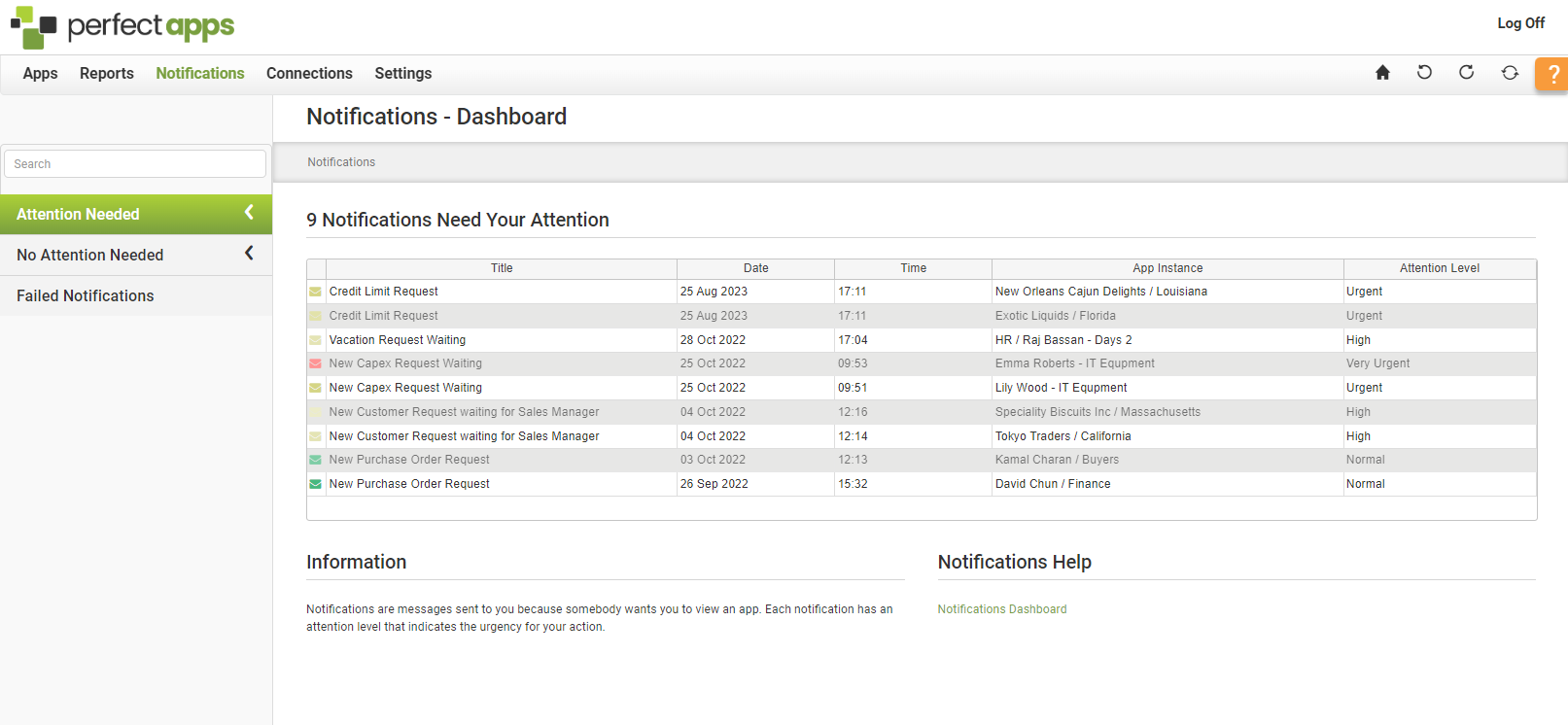
If you click on an item in the Notifications Overview table, you will drill down to see details about that notification. You can also click the View button to bring up the specific app instance from here.
Once you have processed a notification, it will, in most cases, no longer display in the Notifications list. However, if the app was not designed accurately, the notification could remain on the list even after dealing with an instance that needs your attention. In this case, you can click the Hide button for that notification. The option to hide a notification is accessed by clicking Attention Needed in the left-hand panel.
|
To show notifications that have been hidden select the Show hidden check box above the Notifications table. |
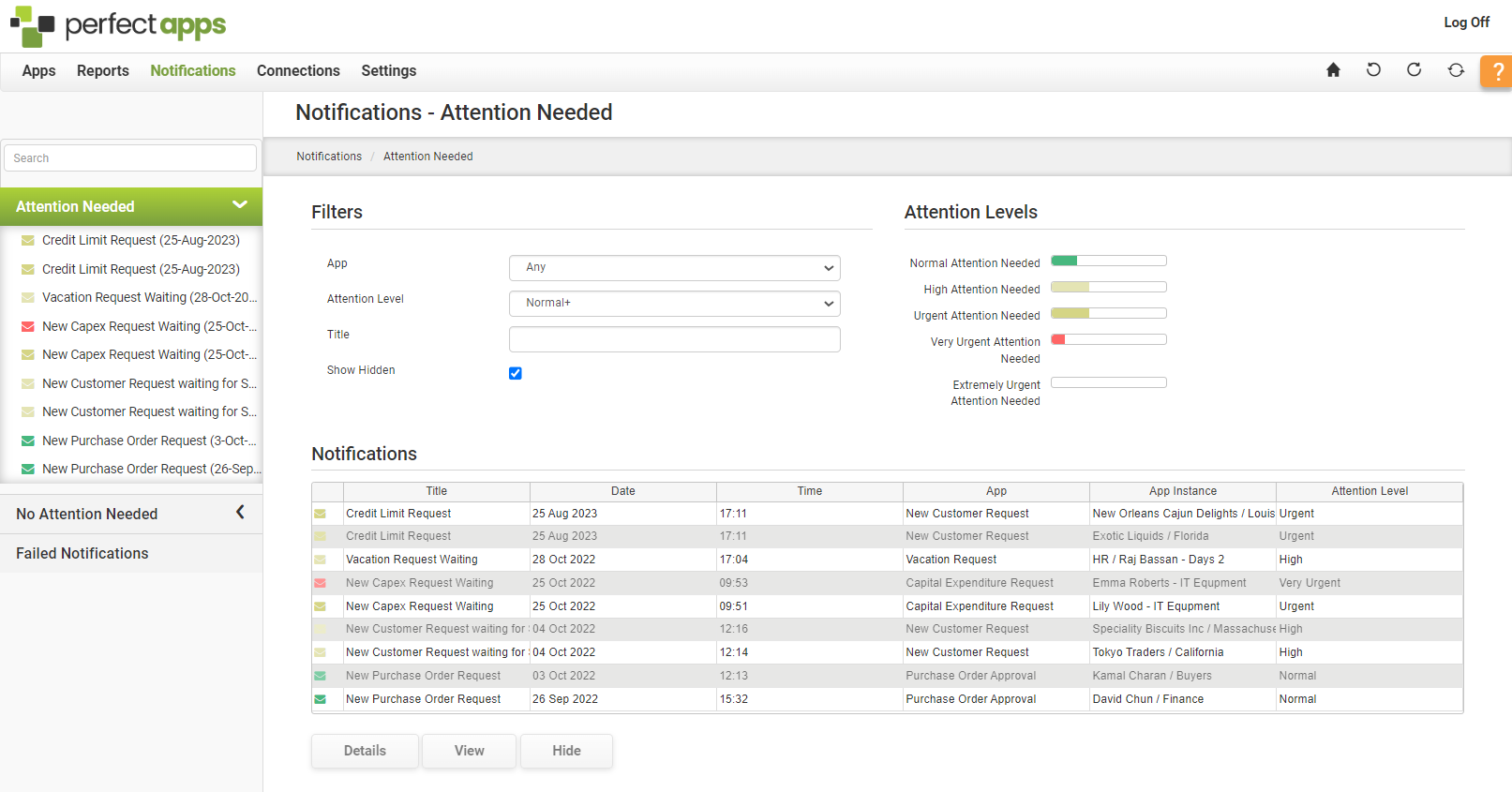
Notification Dashboard Overview (2 min) |
Notifications are an important part of the PerfectApps workflow system. It's how stakeholders in a process are alerted to requests they're involved with. This tutorial covers an overview of the Notifications Dashboard available to full and basic licensed users. |
|
Opening an Instance (4 min) |
The Notifications Dashboard displays important notifications and allows the user to open instances from a single place. Watch this tutorial to learn how to navigate the dashboard, find important information, and to open app instances. |
See also: Attention Needed
Return to: Dashboards & Workspaces


