
Behaviors allow you to create highly intelligent Web Applications using an intuitive graphical interface. Behaviors allow for conditional branching, loops and most of the tools you will require as if you were programming, except that these tasks are all accomplished through a graphical interface instead of hard coding.
Typical uses of behaviors include:
•Copying data between fields
•Question skipping
•Page skipping
•Jumping from one page to another based on the way the app has been filled in
•Showing, hiding or making fields read-only based on the completion of the app
•Conditional behavior
•Sending app data to other databases and systems
The Behavior view features the same components as the Layout and Workflow views. With an app loaded in the App Designer, click the  button in the designer view area. PerfectApps switches to the Behaviors view. The following can be noted:
button in the designer view area. PerfectApps switches to the Behaviors view. The following can be noted:
A. The Toolbox contains all behavior commands.
B. The central frame contains the behavior diagram area or canvas.
C. The Properties panel displays the properties of the selected command or active behavior sequence.
D. The breadcrumb will include the page name, the parent object and the name of the behavior. Groups will be omitted. The page and parent object will include a link to the corresponding page or object.
E. When clicked, the All Active Behavior List displays all behavior events opened in the current session apart from the currently open event.
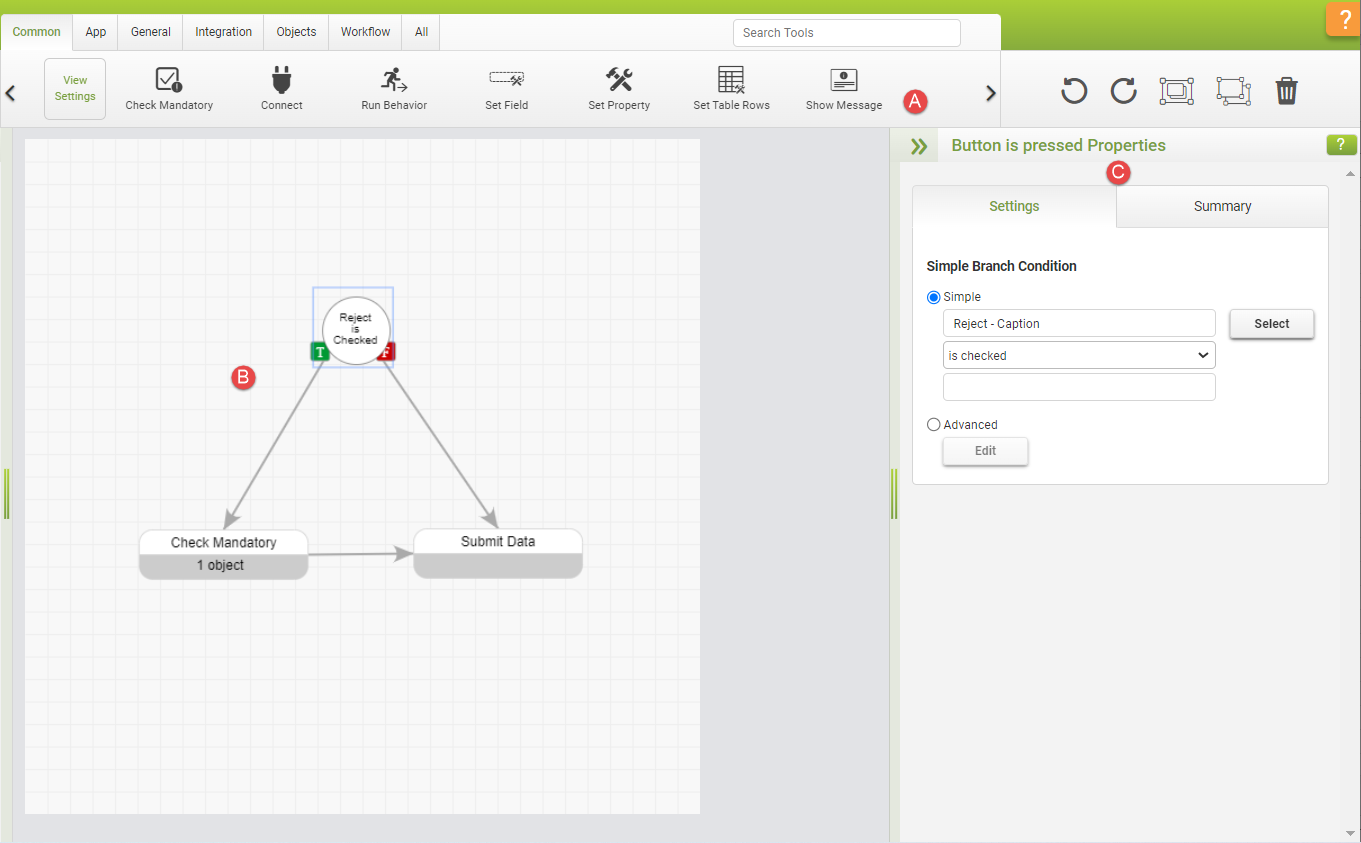
 |
To see a complete breakdown of all Behavior objects and associated properties available in the App Designer, see the Behavior Commands topics. |
See also: How Behaviors Are Triggered
Return to: Designing an App
