
If the Block User After 'x' Failed Logins option has been enabled on the Account Settings page, you may occasionally need to unblock a user.
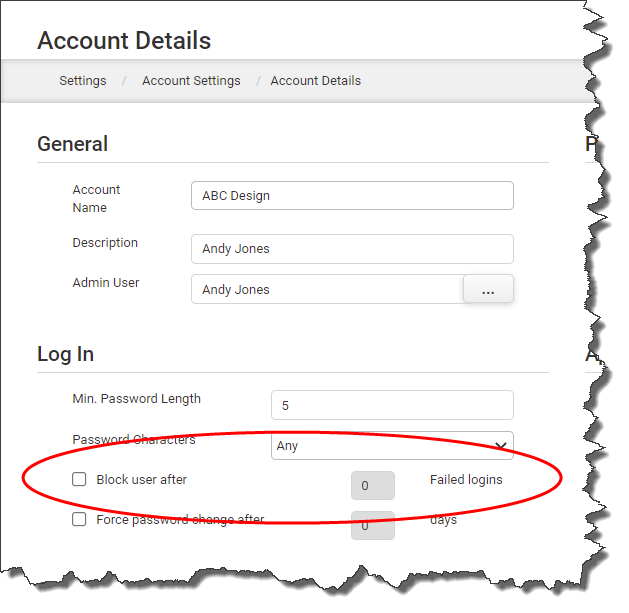
|
To unblock a locked-out user: |
1.Go to the Settings Dashboard and expand the Account Settings > Users > Users tree nodes. 2.Navigate to the locked-out user and select that name to load their information into the details area. 3.If the user has been blocked, the Unblock button will be enabled. Click the Unblock button. 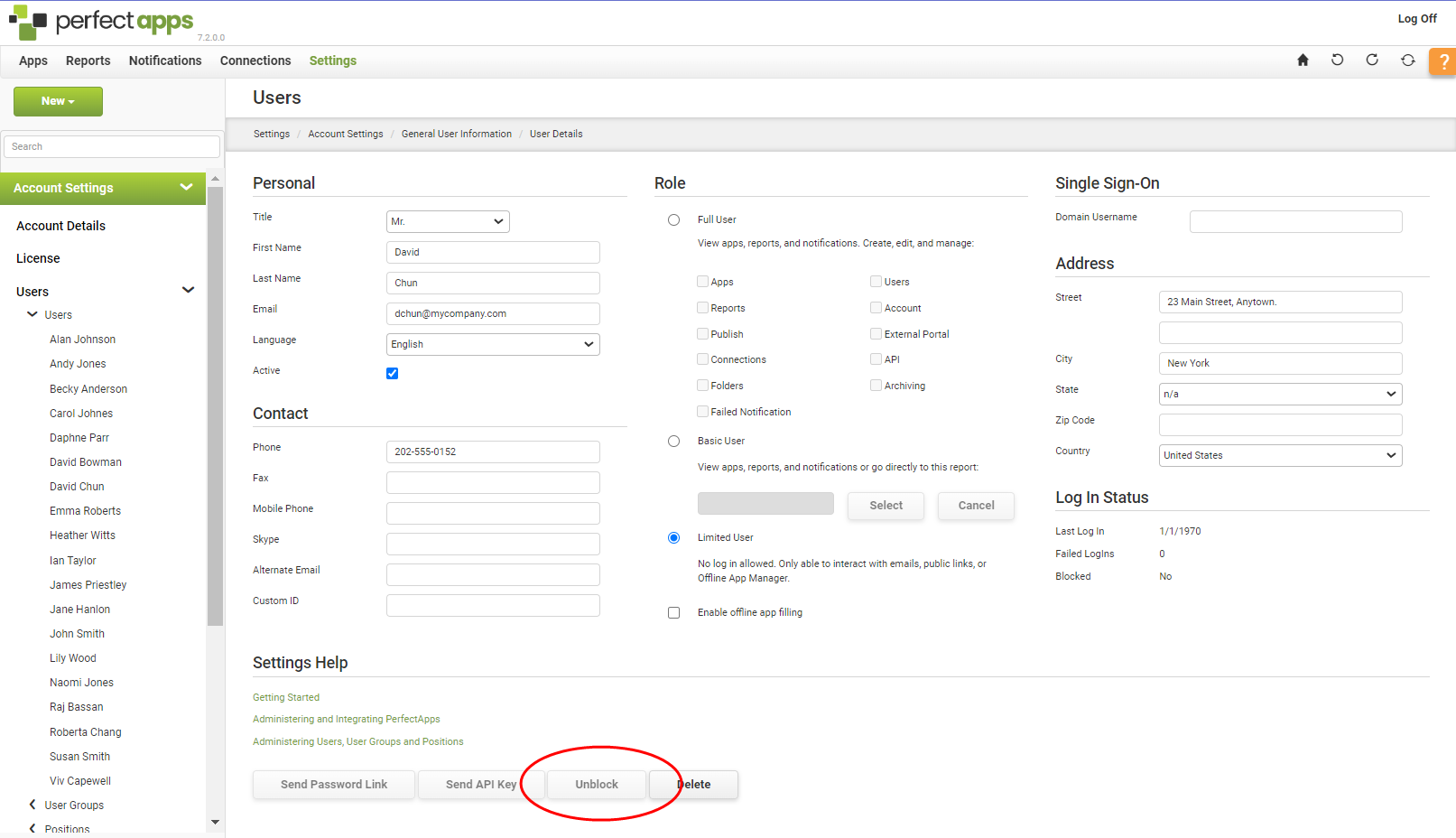
|
See also: Resetting a Password
Return to: Account Setup and Administration


