
You may send custom parameters to an app or report when the Show App or Show Report behavior command is run (or when a Show App button or Show Report button is clicked).
Data can be passed from one app instance to another via a QueryString using the Custom Parameters property. The parameters to pass are specified in the Show App or Show Report button properties, or the Show App or Show Report behavior properties. This feature will work when there is a parent-child relationship and if no such relationship exists. The Show App feature can be used when the active user in the first app is also the active user in the newly opened app.
When using the Show App Parameter in a sending app, and the Get Custom Parameter function in the receiving app, it is possible to pass all rows for a table column to the receiving app. In the Show App properties and the Source column, select a Table object and the table column – all rows option.
 |
Parameters must be named with two or more characters. Single character parameters could conflict with built-in parameters used for embedding apps into a Web page. Also, data passed may not exceed 250 characters. |
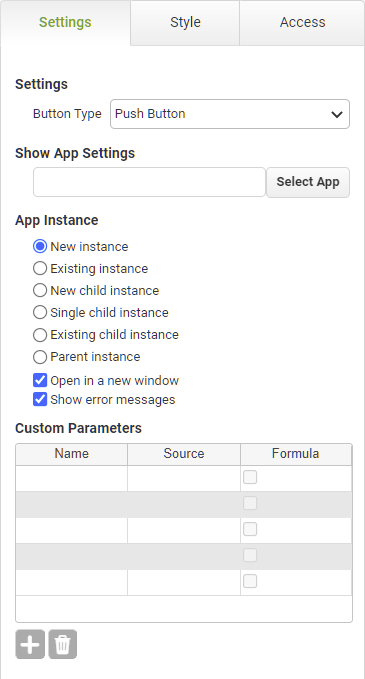 |
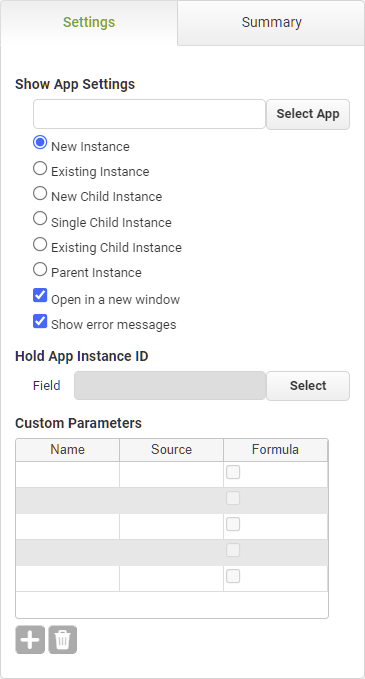 |
In the newly opened app, the parameters are received using a new Get Custom Parameter function in the Formula Editor in a Set Field behavior.
See also: Creating Multiple Child Instances
Return to: Linking Apps and Using Parent-Child Relationships, Designing an App
