
In order to create or edit a report, you must first be set up in the PerfectApps user list with a Full User license and permission to build reports. See Creating a New User
Plan your report carefully, ensure that you know which fields on the app you want to report on, how you want that data to be displayed and what filters you might want to apply at the data source and what filters you want to allow the report viewer to control.
Most importantly make sure that the data you want to report on is actually available in the app. For example, if you want to report on the date that an app instance was first submitted you need to ensure that date is captured in the app; it is not captured automatically as part of the app's Meta data.

1.From the Reports Dashboard click the New button directly under the Apps tab, then click Report from the drop-down menu
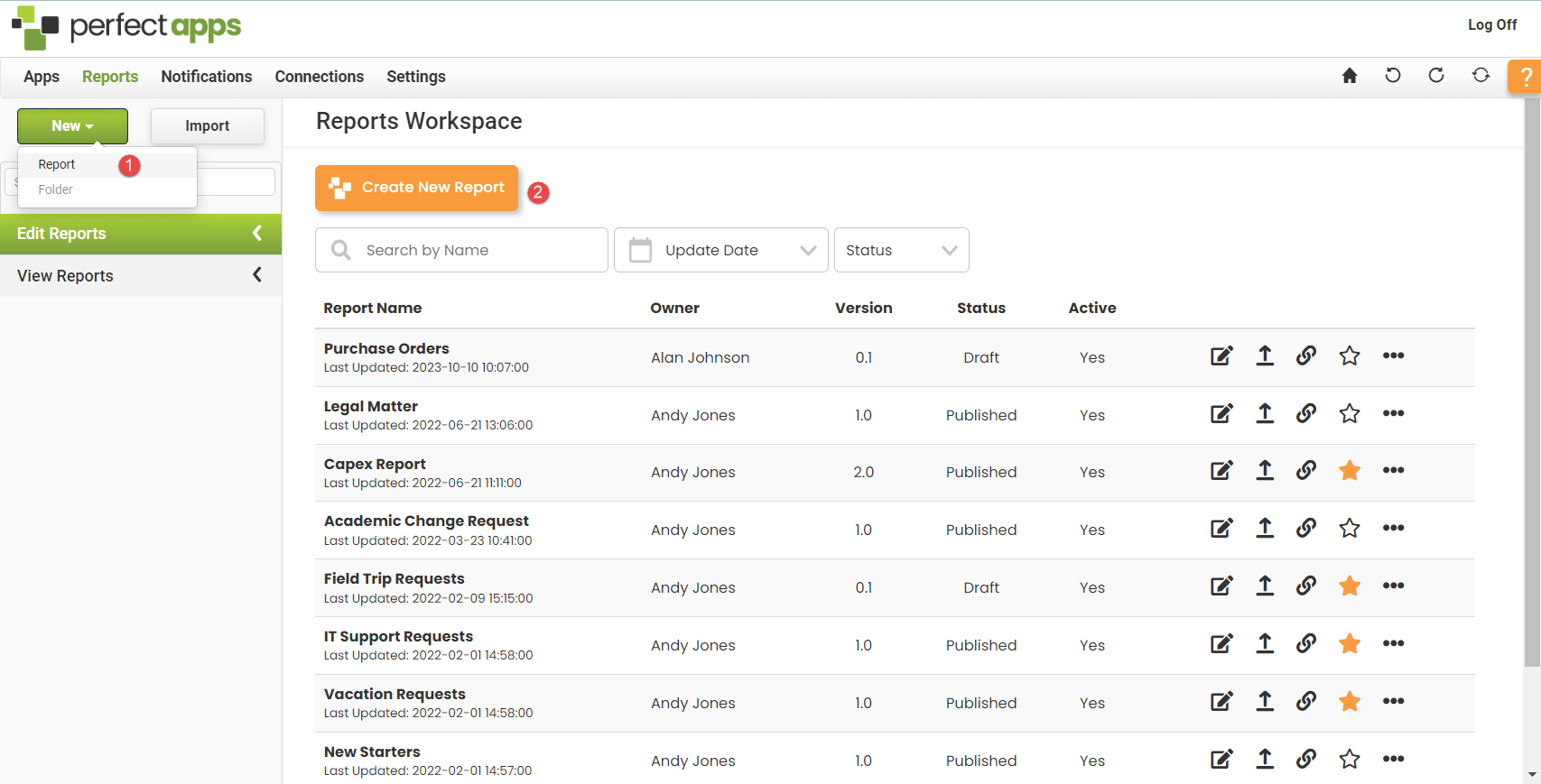
2.PerfectApps creates a new report with a generic name (New Report) and displays the detail for that new report on the right side of the page in the details area.
3.Enter a Name, click Apply Changes and then click Design. The Report Designer loads the new empty report.
Starting a New Report (4 min) |
The first step in designing a new PerfectApps report. Watch this video to see how to create a new report and how to make some basic settings in the report. |
Next: Branding Your Report
Return to: Report Design - Getting Started, QuickStart Tutorials

