
Edit your personal details when you want to add or update your contact details, change your password, enter an alternate e-mail address, and more. Contact details entered on this page can be passed automatically into an app instance where they can be used to populate fields if required.
|
To edit your personal details: |
1.Log in and proceed to the Settings Dashboard.
2.In the tree, go to Personal Settings > Personal Details.
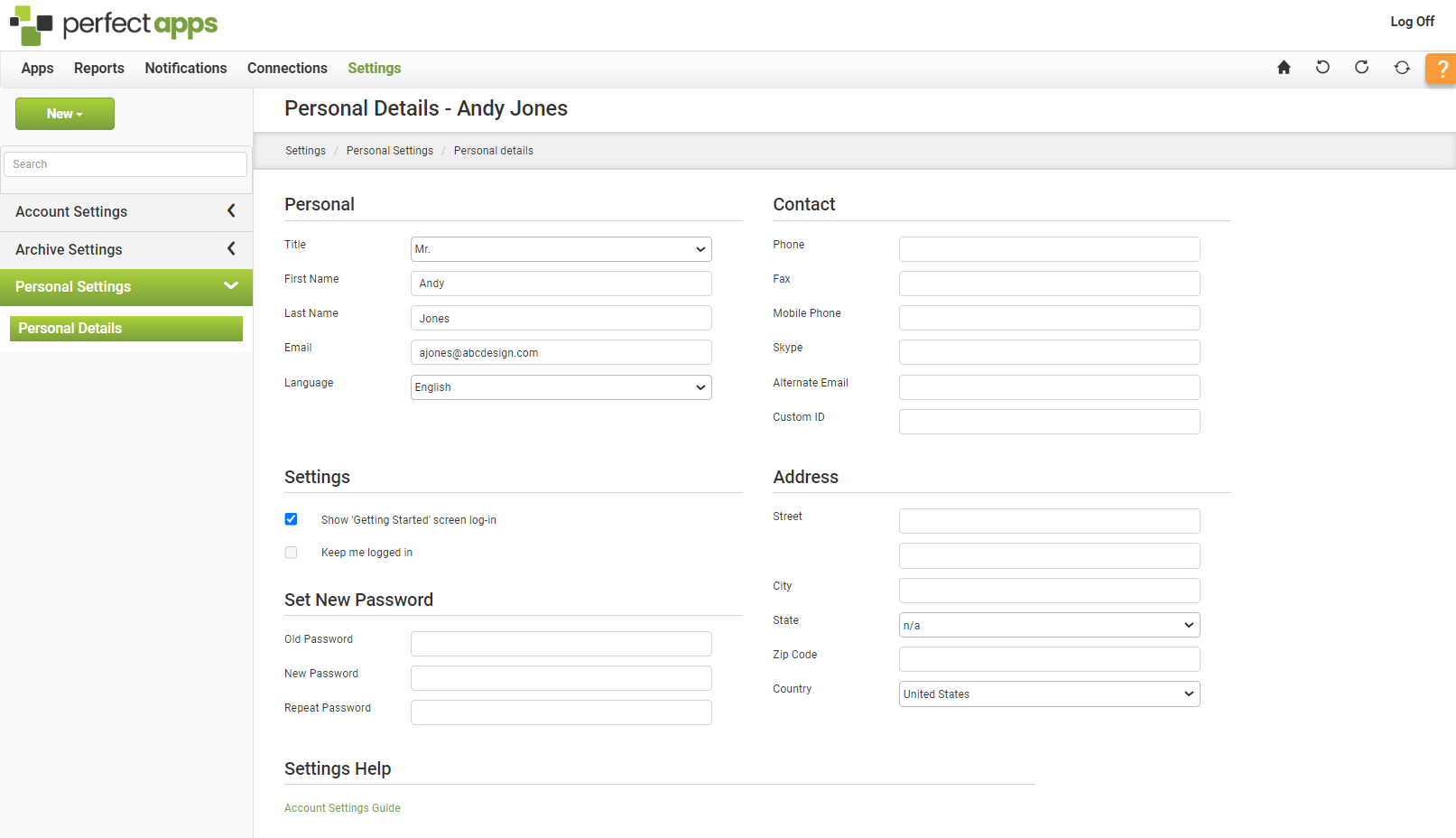
3.Enter or edit details in the following areas:
•Personal - This area allows you to enter name, e-mail and title information as well as to select a language preference.
•Contact - This area allows you to enter telephone numbers and Custom ID detail. Use the Alternate E-mail field if you want system e-mails and notifications to be sent to an e-mail address other than the main address used as the account identifier (i.e. the e-mail address used to log in).
•Address - This area allows you to enter your postal address information.
|
Details in the Personal, Contact and Address areas can be passed automatically into an app instance where they can be used to populate fields if required. |
•Settings - This area allows you to set some PerfectApps account-level options.
oShow 'Getting Started' screen on log-in - Resets the Getting Started page and ensures that it is displayed each time you log in to the application. This option is disabled if your administrator didn't have the Getting Started page configured with a sample when your account was created or if your account was created prior to version 1.16 (released January 11, 2010).
oKeep Me Logged In - Allows you to access PerfectApps without re-entering your username and password as long as you access it from a computer where you have logged in previously.
•Set New Password - This area allows you to establish a new password for the application.
Jump to a related TOPIC |
Jump to a new SECTION |


