
The Apps Workspace allows full users to create apps, import app files (.pa or .pf) and edit existing apps that they own or that have been shared with them.
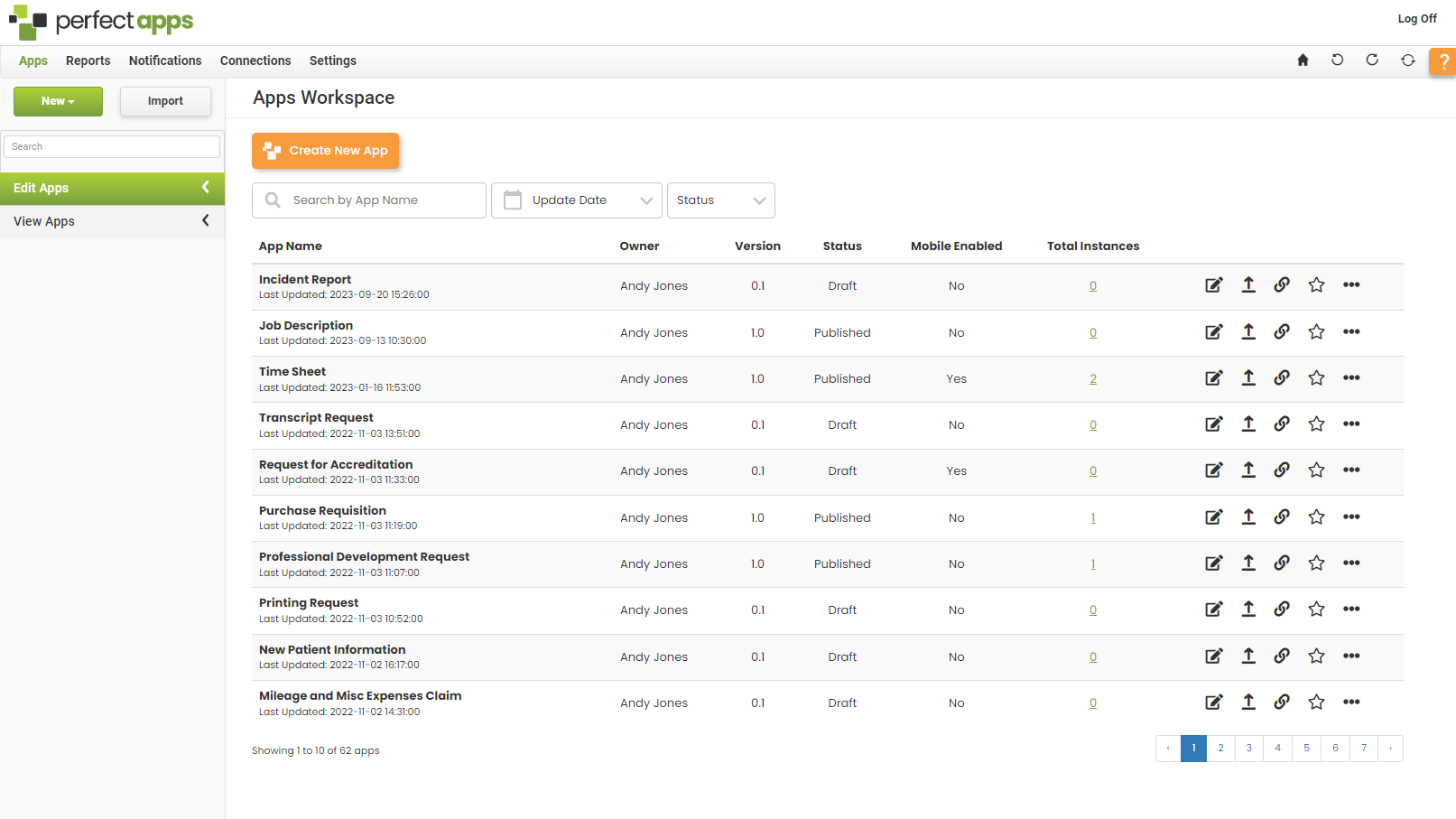
Use the orange buttons to create new apps or to open the quick help feature
Object |
Details |
|---|---|
Create New App 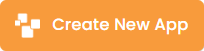 |
Use the Create New App button to create a new app in your account. |
Quick Help  |
Use the Quick Help (?) button to open the quick help menu.
You can choose from: Get to Know the Dashboard, Create an App, Edit an App, View Apps, Use a Template or open the Help Center. |
Use the Search and Filter options to find specific apps in your account.
Object |
Details |
|---|---|
Search by App Name  |
Use the Search by App Name option to look for specific apps in your account. |
Filter by Update Date 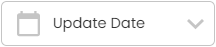 |
Use the Filter by Update Date to look for apps that have been updated recently.
Choose from: Last Week, Last 30 Days, Last 3 Months, Last 6 Months or Last Year. Toggle filters on and off using a single click. |
Filter by Status 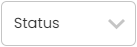 |
Use the Filter by Status option to look for apps by their status.
Choose from: Published or Draft. Toggle filters on and off using a single click. |
Use the available icons to manage your apps.
Icon |
Details |
|---|---|
Design  |
Click the design icon to open the app in the App Designer. |
Publish  |
Click the Publish icon to publish the app. |
Get Link  |
Click the Get Link icon to find the links needed to create instances of the app. |
Favorite  |
Click the Favorite icon to mark the app as a favorite, or to unmark it. |
More Options  |
Click the More Options icon to open a menu of other actions that can be performed.
Choose from: Design, Publish, New Instance, Link, Share, Permissions, Migrate, Delete |
Click on Edit Apps in the left panel to open the Apps Overview screen. This screen offers an alternative way to find and select individual apps within your account or other designer's apps that have been shared with you.
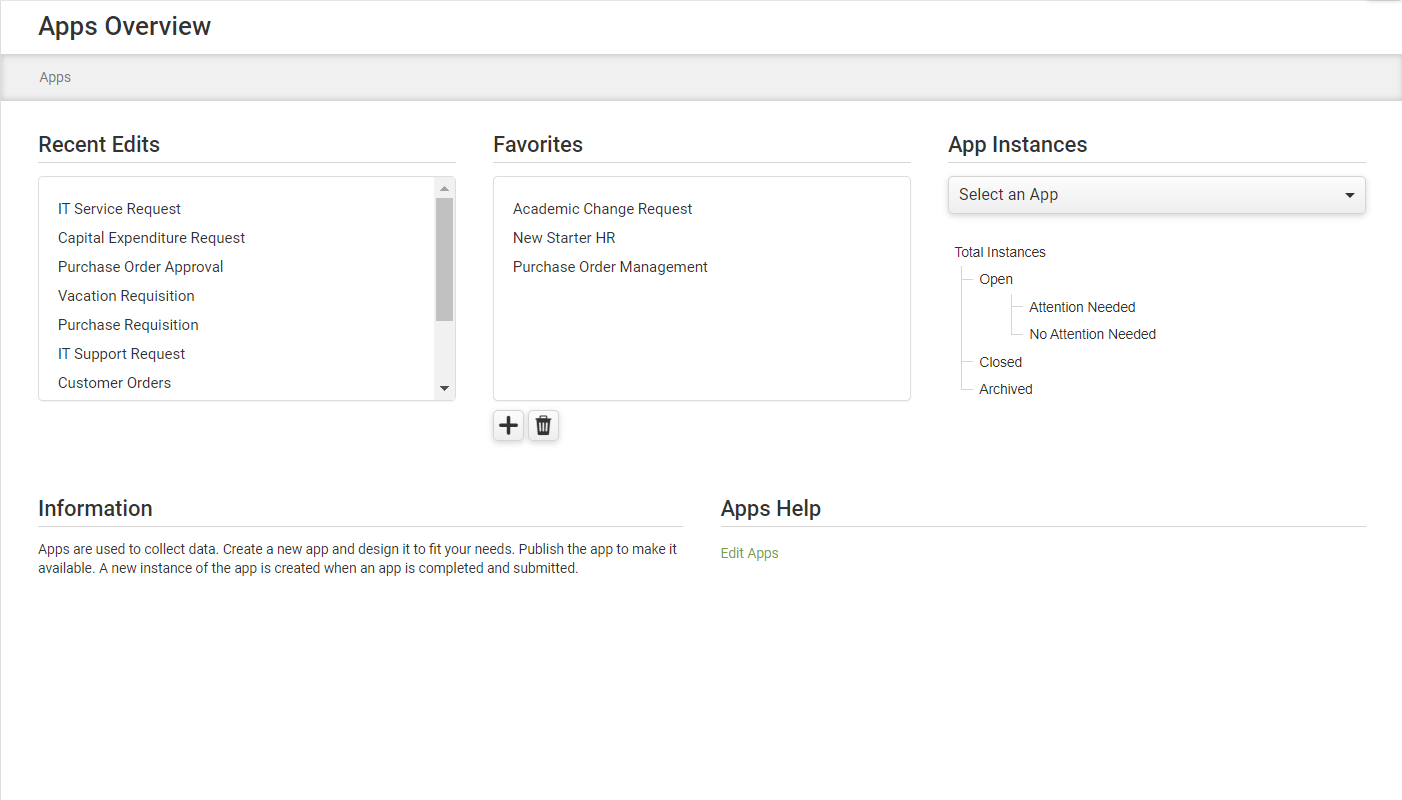
Selecting an app from the workspace or overview screen will open the individual app details screen, which allows you to view details of the app and its instances.
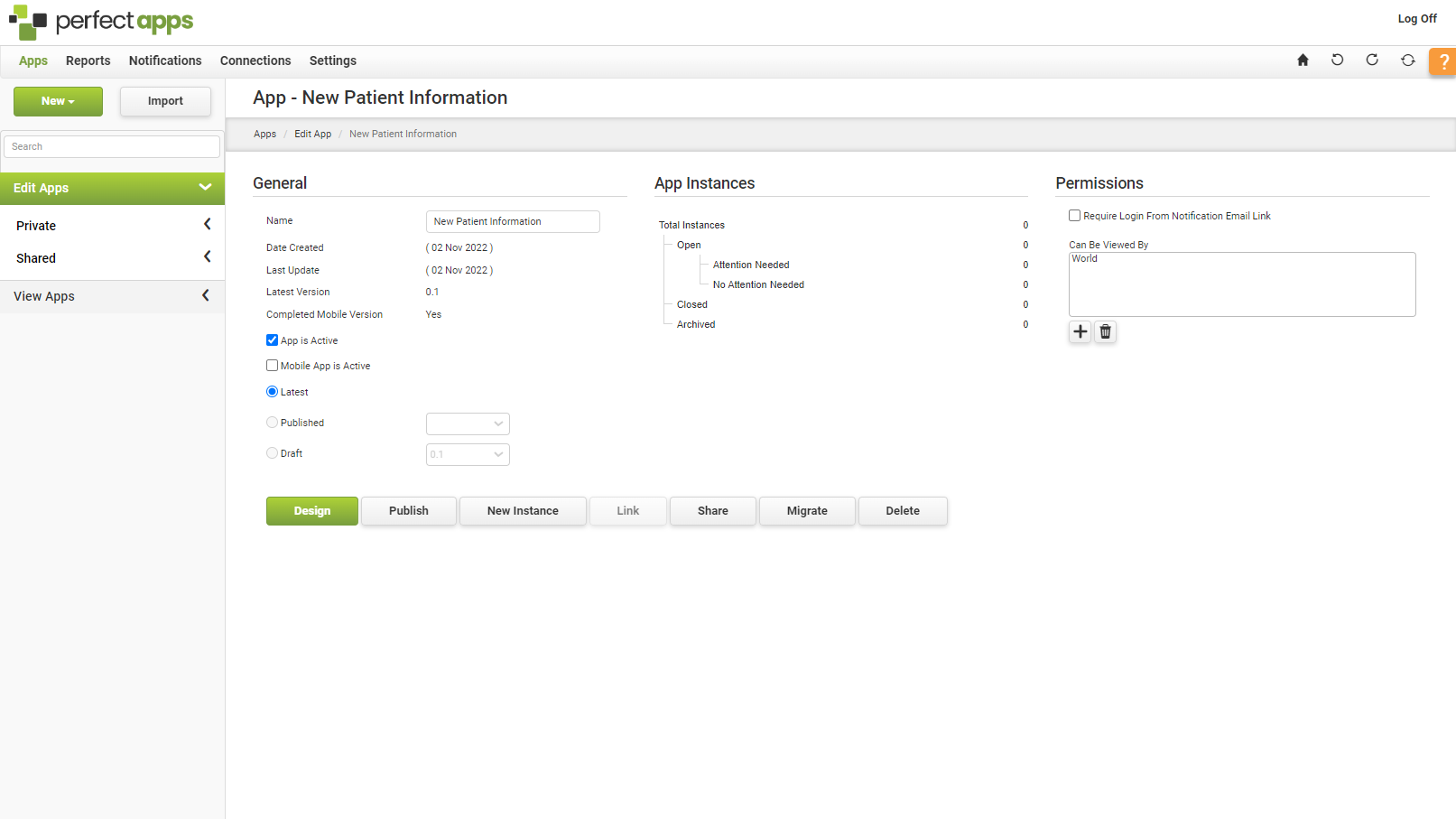
Apps Workspace Overview (3 min) |
Almost all of the management options for apps and their instances is initiated from the Apps Workspace. Watch this tutorial to see an overview of the Apps Workspace before watching the more detailed tutorials. |
See: Edit Apps
Return to: Dashboards & Workspaces

