
Audit logs can track account-wide activity (such as user log-in activity and creating connections and connection actions). Audit logs are available in the On-Premise administration console, however, logging must be explicitly enabled as it is not automatic.
Enable Audit Logs
To enable system logging, go to the Accounts page and locate and double-click on the account you want to work with. Expand the Audit section and click the Enable button to start the log. The log files may be exported to CSV in this same section.
Export Audit Logs
There are two options available for export: All Actions and Login Actions Only. An All Actions export contains a log of every kind of action including log-in activity and creating connections and actions. The Login Actions Only export contains only user log-in related actions.
You can also specify the time period for the export. You can choose any period, but the export will only contain log entries for time during which auditing was enabled.
Clear Audit Logs
For busy systems, the log files can grow quickly and use up storage space. Clicking the Clear button will delete all currently stored logs.
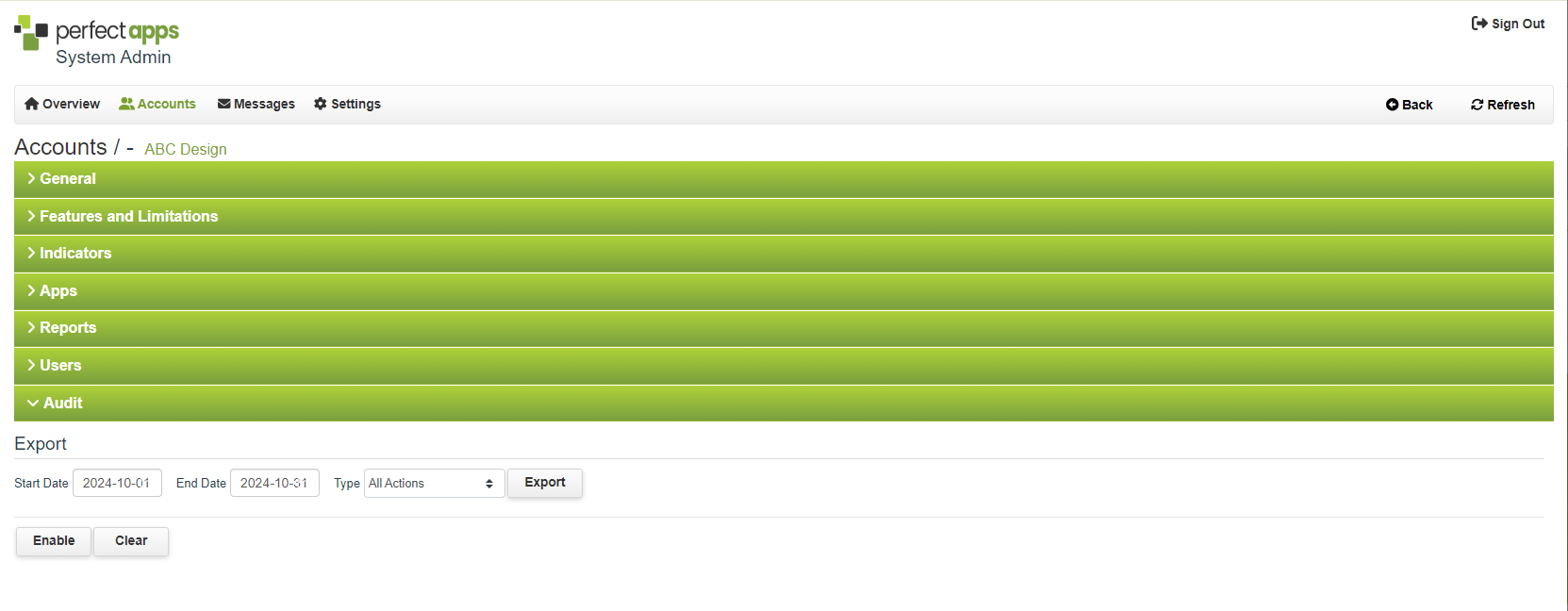
Return to: Accounts, Administering PerfectApps On-Premise, PerfectApps On-Premise
