
The File Attachment Storage section of the Settings page allows the System Administrator to specify how file attachments added to an app instance using the “File Attachment” app object are stored. The System Administrator can choose to store the file attachments in the PerfectApps database or as individual files in the file system.

Store in Database
By default, the "Store in Database" option is selected, ensuring that the file attachments are stored in the PerfectApps database. Benefits to leaving this option selected include:
•It is simple and self-contained
•No additional configuration is required
With this option, attachments are stored inside the same database as the rest of the system data. There are some benefits to be garnered from having everything maintained in the same location. For example, if the System Administrator has a backup policy on the database, the attachments are automatically backed up together with the other data. Or, if the System Administrator has certain performance or security measures imposed on the database, the attachments will also be included in those measures.
Store in File System
If the "Store in File System" option is selected, the file system path must be specified and can be any valid system path including mapped drives. Benefits to selecting this option include:
•Keeping the size of the database small
•Easier access to attached files (without going through the product UI)
•Ability to distribute storage between different machines
It should be noted that with this option, because the attachments are stored outside the database, any backup, performance or security measures imposed on the database will have to be considered separately for the file attachments.
When the System Administrator chooses a method, it is applied, going forward, to all accounts and all apps within the system.
 |
File attachments that were stored prior to selecting a storage method will remain in their current location. The change in storage location applies only to those file attachments added going forward. |
Migrating File Attachments
The System Administrator can choose to migrate all existing file attachments which have been stored in the database over to the file system (at the current specified path) or to migrate all file attachments stored in the file system over to the database. This can be done by selecting the "Migrate" button and choosing the type of migration on the Migrate File Attachments dialog.
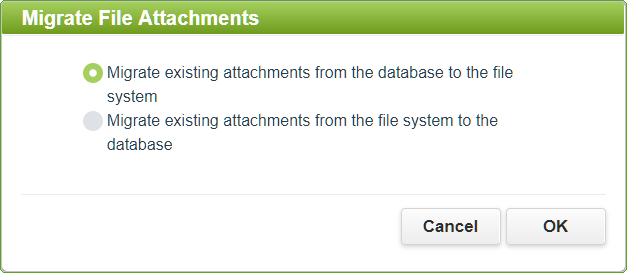
See also: Updating the System E-mail Server Configuration
Return to: Settings, Administering PerfectApps On-Premise, PerfectApps On-Premise
