
You can transfer ownership of a shared report to another user. Only the current owner of the report can transfer ownership.
|
The new owner will be allowed to delete the report and the previous owner will lose ownership of the report and all the privileges attached to this. |
|
To transfer ownership: |
1.If you are working with a report that has not been shared yet, first Share your Report. Only a shared report can have its ownership migrated. 2.From the Reports Workspace, click the More Options button 3.Or open the Edit Reports view and select the report and in the tree, locate the report you want to transfer ownership of and click the Migrate button.
4.Choose Transfer Ownership and then click OK. 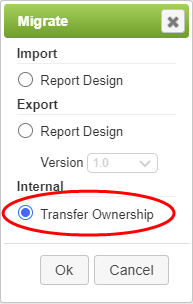 5.Select the new owner of the report from the list and click OK. |
Transferring Ownership of a Report (2 min) |
The owner of a report has specific privileges such as deleting the report, sharing and un-sharing the report. Those privileges can be transferred to another user. Watch this tutorial to see how that is done. |
Return to: Granting Report Permissions, Designing a Report


 and choose the
and choose the 

