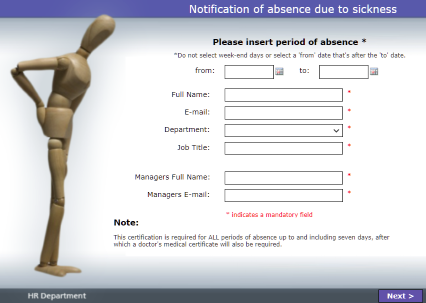This is a four-page application to manage absence due to sickness requests.
The first page collects dates and information about the stakeholders; requester & manager. The second page collects sickness details and provides an option to attach a sick note or other file. The third page is for the Manager approval and the fourth page is for HR acknowledgment.
All requests will require approval by the appointed manager who may also return the request for further information before approving. Once approved the request moves to HR for acknowledgment.
To try this application out first, just click the picture below to start an instance of the application. (On a mobile device it will look different but will work in the same way)
Should you wish to use this application, a very minor modification will be required after the application has been imported into your system.
In normal circumstances the HR Role will always be occupied by the same person so it’s not necessary to identify them in the application but the HR role can be linked directly to a user in your system or to the HR Manager’s e-mail address. This will need to be done prior to publishing the application.
Initially the HR Role is linked to the ‘Manager E-mail’ field on the first page. This is suitable for testing but needs to be re-linked before you use the application.
Read the document enclosed with the application for modification and installation instructions.
It's also configured for Mobile Design. Read the enclosed installation instructions if you have a license for this feature and would like to use it for this application.
Click HERE to learn more about the Mobile Design feature.
|
To download this application and related details, click here. Then extract and import into your system. Log on to PerfectApps, go to the Apps Workspace and click the Import button. Then select the (.PA or .PF) file you saved locally and continue through the import steps.
To learn how to import an app into your account see App Management Video Tutorials |
Return to: Template Applications